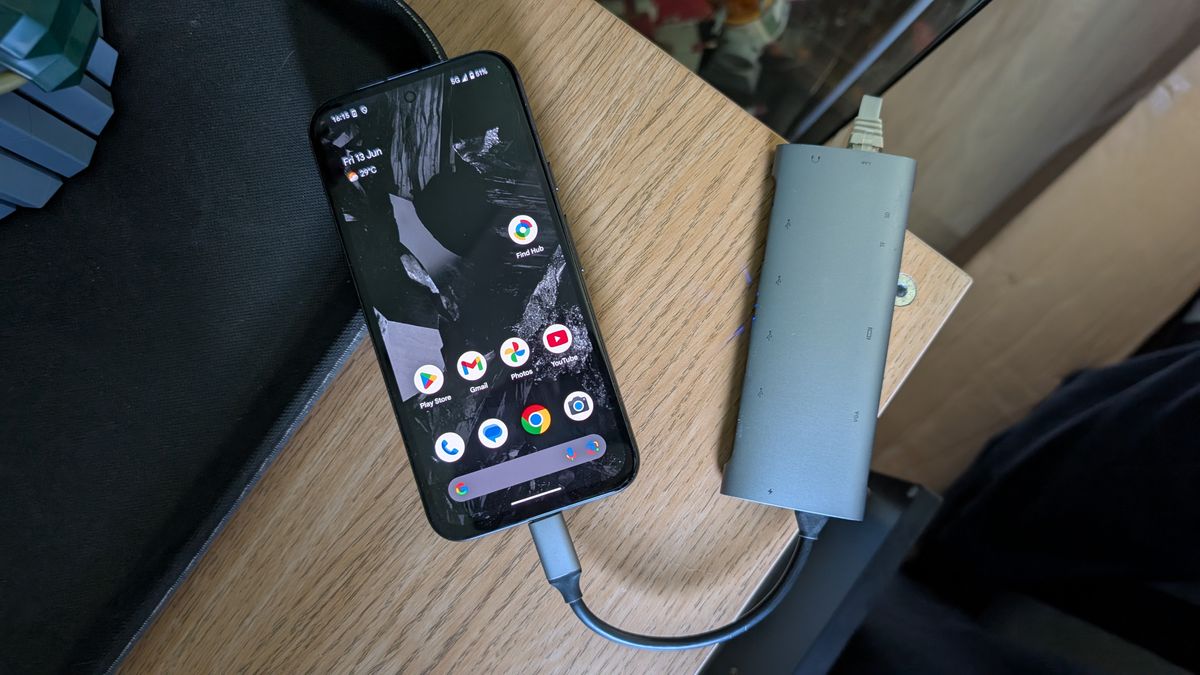Imagine being stranded without Wi-Fi, desperately needing to send an email or check a map. Android’s hidden lifesaver, the ability to share your internet connection, can be a game-changer. This feature, often overlooked, allows you to create a personal hotspot, turning your phone into a portable Wi-Fi router and providing internet when you need it most.
Understanding Android’s Mobile Hotspot
Android’s mobile hotspot feature, also known as tethering, allows your phone to share its cellular data connection with other devices via Wi-Fi. This is incredibly useful in situations where you don’t have access to a traditional Wi-Fi network, such as when you’re traveling, working remotely in a location without internet, or when your home internet service is down. The feature essentially transforms your smartphone into a portable Wi-Fi router, enabling other devices like laptops, tablets, and even other phones to connect to the internet through your phone’s data connection.
How Mobile Hotspot Works
The process is relatively straightforward. Your Android phone uses its cellular data connection (4G LTE or 5G) to access the internet. When you enable the mobile hotspot feature, your phone creates a Wi-Fi network that other devices can connect to. Any device that connects to this network will then use your phone’s data connection to access the internet. It’s important to note that using a mobile hotspot consumes your phone’s data allowance, so you need to be mindful of your data usage.
Benefits of Using a Mobile Hotspot
The benefits of using a mobile hotspot are numerous:
- Convenience: Provides internet access wherever you have a cellular signal.
- Cost-effective: Can be cheaper than paying for separate internet access for multiple devices, especially for short-term use.
- Security: Often more secure than public Wi-Fi networks, as you control the password and connected devices.
- Backup internet: A reliable backup option when your primary internet connection fails.
Setting Up Your Android Mobile Hotspot
Setting up your Android mobile hotspot is a simple process, but the exact steps may vary slightly depending on your phone’s manufacturer and Android version. Here’s a general guide:
Step-by-Step Guide
- Open Settings: Go to your phone’s settings app.
- Find Network & Internet: Look for an option like “Network & Internet,” “Connections,” or similar.
- Select Hotspot & Tethering: Tap on “Hotspot & tethering.” The exact wording might vary.
- Choose Wi-Fi Hotspot: Select “Wi-Fi hotspot” or “Mobile Hotspot.”
- Configure Hotspot: You’ll likely need to configure your hotspot settings. This includes setting a network name (SSID) and a password. Choose a strong password to prevent unauthorized access.
- Enable the Hotspot: Toggle the switch to turn on the hotspot.
Customizing Your Hotspot Settings
Most Android phones allow you to customize your hotspot settings. Here are some common options:
- Network Name (SSID): The name of your Wi-Fi network that other devices will see.
- Security Type: Choose a security type, such as WPA2 PSK, for better security.
- Password: Set a strong password to prevent unauthorized access.
- Band: Some phones allow you to choose between 2.4 GHz and 5 GHz bands. The 5 GHz band offers faster speeds but may have a shorter range.
- Data Limit: Set a data limit to prevent excessive data usage. This is especially useful if you have a limited data plan.
- Idle Timeout: Configure the hotspot to automatically turn off after a period of inactivity to conserve battery life.
Tips for Optimizing Your Mobile Hotspot Experience
To ensure a smooth and efficient mobile hotspot experience, consider these tips:
Managing Data Usage
Mobile hotspots can quickly consume your data allowance, so it’s crucial to manage your data usage effectively:
- Monitor Data Usage: Regularly check your data usage in your phone’s settings.
- Set Data Limits: Configure a data limit for your hotspot to prevent overage charges.
- Limit Data-Intensive Activities: Avoid streaming high-definition videos or downloading large files while using the hotspot.
- Use Data Saver Mode: Enable data saver mode on connected devices to reduce data consumption.
Extending Battery Life
Using your phone as a mobile hotspot can drain the battery quickly. Here are some tips to extend your battery life:
- Keep Your Phone Charged: Connect your phone to a power source whenever possible.
- Reduce Screen Brightness: Lowering your screen brightness can significantly reduce battery consumption.
- Close Unused Apps: Close any apps running in the background that you’re not using.
- Disable Bluetooth: Turn off Bluetooth if you’re not using it.
- Use Battery Saver Mode: Enable battery saver mode on your phone.
Troubleshooting Common Issues
Sometimes, you might encounter issues with your mobile hotspot. Here are some common problems and their solutions:
- No Internet Connection: Make sure your phone has a strong cellular data connection. Check your data plan to ensure you haven’t exceeded your data allowance.
- Slow Speeds: Slow speeds can be caused by a weak cellular signal, network congestion, or too many connected devices. Try moving to a location with a stronger signal or disconnecting some devices.
- Connection Problems: Ensure that the correct password has been entered on the device you are trying to connect. Restarting both the host phone (broadcasting the hotspot) and the connecting device can often resolve connectivity issues.
Alternatives to Android’s Mobile Hotspot
While Android’s mobile hotspot is a convenient solution, there are alternative options to consider:
Portable Wi-Fi Hotspots
Portable Wi-Fi hotspots, also known as MiFi devices, are dedicated devices that provide internet access via cellular data. They offer several advantages over using your phone as a hotspot:
- Dedicated Device: They don’t drain your phone’s battery.
- Better Performance: They often offer better performance and a more stable connection.
- Multiple Connections: They can support more connected devices simultaneously.
USB Tethering
USB tethering allows you to share your phone’s internet connection with a single device via a USB cable. This method can provide a more stable and faster connection than Wi-Fi, especially if you’re close to your phone.
Bluetooth Tethering
Bluetooth tethering is another option for sharing your phone’s internet connection. It’s generally slower than Wi-Fi or USB tethering but can be useful in situations where Wi-Fi and USB connections are not available.
The Future of Mobile Connectivity
As cellular technology continues to evolve, mobile connectivity will become even more seamless and ubiquitous. The rollout of 5G networks promises faster speeds and lower latency, making mobile hotspots even more powerful and reliable. We can expect to see further advancements in mobile hotspot technology, with features like improved battery life, enhanced security, and support for more connected devices.
5G and Mobile Hotspots
The advent of 5G technology is poised to revolutionize the mobile hotspot experience. With significantly faster speeds and lower latency compared to 4G LTE, 5G mobile hotspots will enable users to enjoy bandwidth-intensive activities like streaming 4K video, playing online games, and participating in video conferences with ease. This will make mobile hotspots an even more attractive option for remote workers, travelers, and anyone who needs reliable internet access on the go.
Embedded SIM (eSIM) Technology
Embedded SIM (eSIM) technology is also set to play a significant role in the future of mobile connectivity. eSIMs are digital SIM cards that are embedded directly into devices, eliminating the need for physical SIM cards. This will make it easier to switch between mobile carriers and manage multiple data plans, which could be particularly useful for users who frequently travel internationally and rely on mobile hotspots for internet access.
In conclusion, Android’s mobile hotspot feature is a valuable tool that can provide internet when you need it most. By understanding how to set up and optimize your hotspot, you can stay connected and productive wherever you go. As mobile technology continues to advance, we can expect to see even more innovative solutions for staying connected on the go.